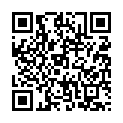Detailed Description[Android version]
--- Description App ---
Using GPS function to identify your present location, this app shows shops and facilities around you.
This app helps you to have a good sense of direction of shops and facilities by holding aloft your smartphone and looking at the AR screen!
You can search the menu list without entering a search word.
You can search terms in any language.
The "Search history" and "Favorite word" functions facilitate your search.
The service is no warranty.
It will show shops and facilities highly related to the search word but the accuracy of the search irrespective of is not absolute.
It is recommended to tap the "Detail" to see more details through Google.
In some case, shops and facilities may have been closed.
--- Features ---
- This app has distinctive UI (User Interface) which is the AR screen, the map screen, and the menu list of shops and facilities interconnects.
- You can search from a menu without entering a search word.
- You can easily search again using search history.
- You can tell the direction to the shops and facilities by the AR screen (available only a smartphone with electronic compass).
- You can arbitrarily set the center point of search irrespective your present location.
- You can register your favorite places.
- "Detail" button can shows the more information of the shop and facilities connected Google.
- "Navi" button launches the MapApp which shows the route to destination from center search point or from your present location.
- Footprint function conducted by GPS histories will prevent you from getting lost.
- Offline KML function is available. You can download KML file from the website and import it and show its spot around present location or search center point in offline once downloaded. (in Ver. 1.1.0 or later)
- Google Place category search was added (in Ver 1.4.0 or later). It can refer to a category regardless of a language and the locale.
- A present location / search center point / destination mail transmitting function was added (in Ver 1.4.0 or later).The function which can transmit the mail which added address information, including a its present location etc., Google Map map link URL, and around useful navigation app starting URL scheme was added.
---Notes on use---
Please use the 3G or Wi-Fi network connection.
The function of finding direction to the shops and facilities by the AR screen is available in a smartphone with electronic compass.
The function of camera image synthesis in the AR screen is available in a smartphone with a camera.
In some cases, GPS may have difficulty in identifying your present location.
No warranty is given to the search result.
The distance from present location is an estimate.
Please make sure outdoor GPS receiver is effective.
Please take care to battery.
--- Details of the application ---
*AR (augmented reality) screen
This app has a screen like AR (bottom left screen).
This screen shows direction to shops and facilities holding aloft your smartphone.
In a smartphone with electronic compass, through camera view, electronic compass and GPS, it shows direction and distance to the direction.
If the target (selected in the list) is out of screen, the screen shows the arrow which leads you to the right direction.
The goal facility is shown in white letters and yellow light (other facilities are orange letters).
You can easily change destination if you tap other facilities in this screen.
This screen shows direction to the facilities.
This screen is unavailable in landscape mode.
The function of AR distance filter is attached at the bottom of this screen.
Tap the circle scale of 300m, 500m, 1km, 3km, 5km, 10km, or unlimited and you can see facilities of shops within a distance of your choice.
"Unlimited" shows all.
Target facility which glows in yellow and white letters always appear in the AR screen even outside the range specified in the filter.
(Ver1.7.0 or later)The direction of the arrow navigation function was added. The green arrow shows the direction of the destination. When the arrow is pointing up, you will go to straight direction, and when it is downward, you will go to the reverse direction. and left is the left. and right is the right. So you can easy see to understand the direction of the destination.
* Menu list screen of shops and facilities
Primarily, you can select the category from the menu list or target shops and facilities through search result.
The initial screen has "Search history", "Favorite place", "Favorite search word", "Contacts", "(Ver.1.1.0 or later added) Offline KML", "(Ver.1.4.0 or later added) Histories of launching by URL scheme", "(Ver.1.4.0 or later added) Category search", and "Search for the menu (station, convenience store, cafe, ...etc.)".
Search word is automatically registered in "Search history".
If you touch certain place or name of the facility for a while, it will be registered as "Favorite Place", or if you put "#" in front of the search word in search box (e.g. "#Ikebukuro station"), you can register the place.
If you touch search word for a while in "Search for the menu" or "Search history" for a while, it will be registered as "Favorite search word", and call up it in this screen.
Please use menu to select search word.
Search for the words entered into the search box, or choose from the menu.
The search results will appear in the list of shop or facility name is sorted near by the present location.
The target shop or facility selected you to tap is indicated by a purple pin of map screen.
Other facilities are displayed a red pin on the map screen.
You can check the direction by AR screen listed shops and facilities of this screen.
The details are shown by pressing the "Detail" button.
If you press the "Navi" button, the Google Navigation App will show a route from present location or search center point to selected target shop or facility.
"Search history", "Favorite place", and "Favorite search word" can be erased individually.
Please swipe from left to right on the facility name or phrase you want to delete the list.
The function of loading contact address is available.
The menu of "Contacts" has been added.
When you tap "contact", this app will show the locations of the registered names and places on a map.
Also it sorts locations and show the nearest one at the top of the list.
If it cannot transform the location of the address to Map position, "(failure) name" is displayed and the location of Tokyo Tower will be shown.
The failed item will be reconverted when you tap "contact" again.
(Ver.1.1.0 or later) The function of import KML (Keyhole Markup Language) file is available. If it completed importing KML file, its name of list shows "Complete.". If importing KML file is interrupted, its name of list shows "Stop [Restart]". If you tap "Stop [Restart], importing file will restart, but if it can't complete importing, its KML file is not supported file and so swipe left to right and delete it.
(Ver.1.4.0 or later) Histories of launching by URL scheme was added. It corresponds to a URL schema and can start an application by "aroundunavi://" or "http://www.katapu.net/aroundunavi".Its scheme can include latitude longitude information (latlng), an institution name (name), and an address (adr) and started, the mail transmitted by the its present location mail transmitting function of around useful navigation is received and it starts from a link, It is recorded on this "Histories of launching by URL scheme", and can call from "Histories of launching by URL schemea". Launching time is recorded individually. All the points of a launching history can be displayed on near order at once by "Show All". It can choose and can also call individually. It can also register with a favorite place touch for a while by menu. It can delete to swipe from left to right individually.
(Ver.1.4.0 or later) Category search was added. Google Place search can be searched with a category. Although it is dependent on language in retrieval by keyword (the conventional search), category search is not dependent on language and locale. It is displayed on a search history as [#Category:category search word:], and category search can be carried out again. It can also put into a favorite search word under the same name by touch for a while.
* Map screen
 ... Present location, or the place you are located, which is the center point of the normal search. ... Present location, or the place you are located, which is the center point of the normal search.
 ... The center point of search, which you specify. Put "@" in search box or press "SC" button to set the center point of research. ... The center point of search, which you specify. Put "@" in search box or press "SC" button to set the center point of research.
 ... Footprint. GPS history of present location (maximum 30 entries). ... Footprint. GPS history of present location (maximum 30 entries).
You can zoom up or reduce the image as you operate a pinch and an unpinch.
You can zoom up the image as you operate a double tap.
(In a smartphone not supported multi-touch, you operate tap the controll button to zoom up or reduce.)
Locations of shops and facilities searched through menu will be shown by red pins.
The selected facilities and shops will be shown in purple pins.
Places registered as "favorite" place will be indicated by green pins when you touch "favorite place" in the menu.
When you tap a red pin, it will turn to a purple pin, which means selected status.
This selected status is connected to the menu list screen and AR screen.
If you tap "N", the map will be fixed to face north.
When you tap "C", the direction of the map will change in accordance with electric compass.
If you tap "SC", it will change to "without GPS Mode" and you can search places around the center of the map.
This function will enable you to search places irrespective of your actual location.
When you tap "CL", the center point will be the present place searched by GPS.
If you would like to search places around your present location, place tap "CL".
If you tap "Reg", you can register present location or center point of research as "Favorite Place" immediately.
If you tap "Fix", the orientation of screen is fix to landscape or portrait.
Please tap this button if you want to fix screen in landscape or portrait.
If you tap "Rot" will cancel this mode and the screen will rotate as a smartphone moves.
In order to use Footprint function, tap "FootP".
It will shows you GPS histories up to 30 locations for every 30m.
"FP Stop" button disables this function and erased all the GPS histories.
(Ver 1.4.0 or later) Added "Mail Send" button is added. The function which transmits a present location, the search center, or the destination (purple pin) by e-mail was added. Please choose which to transmit among an after "Mail Send" button tap present location, the search center, or the destination (purple pin). A preview screen is displayed after that. A template is called and the text and the subject name which are written to e-mail are displayed. This wording is inserted in e-mail at a mailer start-up. Starting of an after-edit mailer will call the template from next time. A display name is displayed on the name with which an e-mail receiver is displayed after starting by the link of aroud useful navigation. Moreover, please mainly edit and determine feature phone-oriented the zoom level and picture size of a GoogleMap picture URL link, and check by preview. Since the link to which the URL schema starting parameter of around useful navigation was added is inserted in the user for smart phones, when around useful navigation is installed, an application is launching - Called and a check, a direction check, navigation, etc. of a map can be performed immediately. The link (for feature phones) of latitude longitude, address information, and a Google map picture and the link which starts around useful navigation are written to e-mail. Please transmit after filling in edit and an address. When around useful navigation is started from a link, a pin is displayed, and it is recorded on a "Histories of launching by URL scheme", and can call.
* Search box
Please enter words as you want.
Put "@" at the top, such as "@name", "@address", and "@latitude,longitude" and enter it.
The screen will show the place at the center of the screen.
For instance, enter "@Ikebukuro Station", "@Toshima-ku, Tokyo", "@25.728.139.710".
If you put "#" at the top such as "#Ikebukuro Station", "#Toshima-ku, Tokyo", "#35.728,139.710", the locations will be registered as "Favorite place" and they are indicated by green pins.
Use this function to register your favorite places.
For instance, enter "#Ikebukuro station", "#Toshima-ku, Tokyo", "#35.728.139.710".
If you enter "@", the screen will show present location."CL" button has the same function.
If you enter "@@", "Without GPS Mode" starts and the center point of search can be anywhere you specify. "SC" button on the screen also has the same function.
If you are at the middle of choosing shop or facility, enter "@#" to make the place as the center point of search.
If you enter "#@", present location (where you are) in blue marble or the center point of search in orange marble will be registered as "Favorite Place". The "Reg" button in the map screen also has the same function.
* "Detail" button
This button shows you details of the selected facility such as name, address, links for Google search in built-in browser or a browser app launch link, Google link for the name and the present location.
Also it shows another button for further URL information.Tap this button to see details through Google site.
You can tap further link. You can browse up to 20 pages using built-in browser. If you browse more than that, a browser app will start.
(Ver 1.5.0 or later)You can edit the title (the favorite place name) and save the memo if in the favorite place.
* "Navi" button
Tap "Navi" button to start the Google Navigation App which shows the route from the center of search (orange marble) or the current location (blue marble) located by GPS to the selected shop or facility.
* "Setting" button
Tap this button to call up the setting screen for this app.
* Other features of the app
"Results of search", "Search history", "Favorite places", "Favorite search word" can be registered up to 500 for each.
If "Search history" exceeds 500, the oldest entry will be removed from it.
If "Favorite places" and "Favorite search word" exceed 500, delete some old entries to make space for new entries.
If you move more than 30 m from your present location, distance and direction will be calculated again.
If you move more than 2000 m from your present location, search function restarts and add new facilities on the list.
When you launch this app, address of present location appears. As you enter locations, the screen displays the address of the last entry.
The landscape view and portrait view are available.
Footprint function is also available. As you move 30 m, 30 entries of the GPS histories remain.
(ver 1.1.0 and later) Offline KML function is available. It is once downloaded and imported KML file, this app shows its spot in offline.
(ver 1.2.0 or later) Change API of search into Google Place API from Google Local Search API.
(ver 1.4.0 or later) Google Place category search and a their present location mail transmitting function are added. It corresponded to URL schema starting.
(Ver 1.5.0 or later) You can select meter or mile display unit of distance.
* Setting screen
Camera View Display --- Synthetic camera view will appear on the screen if you select ON. Select OFF to disable this function.
Map North Default --- Turn ON to fix the screen of map north face. Or turn OFF to rotate the screen using electric compass.
Footprint Default --- Turn ON to enable footprint function as the app is launched. Turn OFF to disable this function.
ON:meter/OFF:mile --- Turn ON to unit of distance is meter. Turn OFF to unit of distance is mile. (1 mile = 1609.3 meter)
Japanese Mode --- Turn ON to search words in Japanese. Turn OFF this function to search words in English.
All Clear --- Tap this button to delete all "Search History", "Favorite Place", "Favorite Search Word", or "Histories of launching by URL scheme".
Help---Tap this to display this help documentation about this app.
About This App---Tap this to display information about this app.
○(Ver2.2.0 or later) About using YOLP (API provided by Yahoo! Developer Network)
From Android version (including Lite version) Ver2.2.0, API provided by Yahoo! JAPAN will also be used for searching.
"G or Y" is displayed at the bottom of the search result along with the distance display, "G" is the search result of Google API,
"Y" is the search result of YOLP API.

--- Difference of normal version and lite version ---
Lite version is deleted function of reading contacts and camera view display.
Lite version is not need permissions of "Your personal information" and "Hardware controls".
|